How to Script Oracle Solaris 11 Zones Creation for a Network-In-a-Box Configuration
November 2011
by Jeff McMeekin
Through this "network-in-a-box" example, learn how to efficiently create Oracle Solaris Zones by cloning them and use scripts to set up a virtual network.
Introduction
This article explains how to script the creation of Oracle Solaris Zones with an emphasis on network configuration. It covers how to most efficiently create Oracle Solaris Zones, which is through cloning them, and how to configure networking interfaces for maximum flexibility so the Oracle Solaris Zones can be migrated between systems.
OTN is all about helping you become familiar enough with Oracle technologies to make an informed decision. Articles, software downloads, documentation, and more. Join up and get the technical resources you need to do your job.
Example: Network in a Box
Oracle Solaris 11 provides new networking features for network virtualization. Network virtualization takes server virtualization to the next level by providing the ability to virtualize entire network topologies of servers, routers, switches, and firewalls all running on a single platform and requiring no additional investment in networking hardware. Network virtualization can be used for a variety of purposes, from prototyping, to developing and testing, to service deployment. In the following example we will walk through creating an entire network topology that will run in a single system.
Figure 1 shows an example of a multitiered application. In this example, there are two Web servers running on dedicated systems that are exposed to the external network, and there are several database servers running on dedicated systems that are not directly connected to the external network.
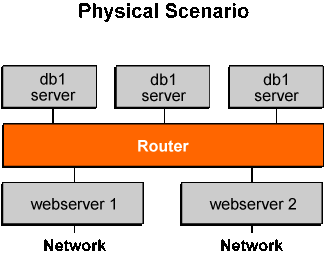
Figure 1. Network to Be Virtualized on a Single Server
A good place to start the process of configuring this physical scenario on a single Oracle Solaris 11 system, would be to name all the entities that we must configure. So we will redraw the diagram as a virtual scenario, as shown in Figure 2, with an emphasis on all the component and interface names and, where appropriate, IP addresses.
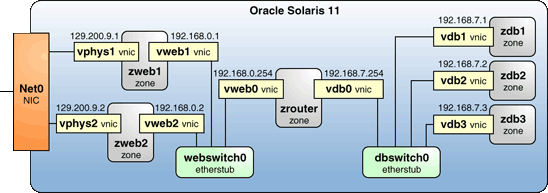
Figure 2. Converting from a Physical Topology to a Virtual Network-In-a-Box Topology
The Web servers share a back-end etherstub called webswitch0 in the Figure 2. Technically, an etherstub is not a virtual switch, but effectively it allows a switch to be created. So labeling an etherstub as a switch makes the diagram clear without adding extra details.
The database servers also share a back-end etherstub, labeled dbswitch0. The network will be configured so the database servers running in dedicated Oracle Solaris Zones (zdb1, zdb2, and zdb3) have no direct access to the physical network, which securely insulates them from outside communications.
The single physical interface is represented in this example as net0. For the vphys1 and vphys2 VNIC addresses, you should use addresses that are known outside the vphys subnet (129.200.9) if you are actually going to install a Web server in the zweb1 and zweb2 zones.
Step 1: Create the Etherstubs
In this step, we create the two etherstubs that are used to enable communication between the database zones and between the Web server zones shown in Figure 2. Let's start by looking at the physical network:
# dladm show-phys
LINK MEDIA STATE SPEED DUPLEX DEVICE
net0 Ethernet up 1000 full bge0
For this system, there is only one physical interface, bge0. Note that the link name is net0. By default, Oracle Solaris 11 creates a link named net0 for the first physical interface, one named net1 for the second physical interface, and so on. This is a useful simplification because we no longer have to worry about the actual physical NIC hardware and the link names for various hardware platforms. When we want to configure anything to do with this physical interface, we will use net0.
We start by creating two etherstubs that will enable the virtual switching to occur to match our diagramed architecture:
# dladm create-etherstub webswitch0
# dladm create-etherstub dbswitch0
In Oracle Solaris 11, each Oracle Solaris Zone comes with a VNIC already enabled, that is, another net0. For the purposes of this example, we name the VNICs in Figure 2 to reflect their place in the overall architecture. So rather than label all the interfaces in the diagram net0, net1, and so on, we use more descriptive names, such as vdb1, vdb2, and so on.
There is a larger issue here: whether or not to define the VNICs in the global zone. In the previous Oracle Solaris 11 Express release, you had to define all the VNICs from the global zone. In this case, there are nine VNICs, so there would be nine dladm create-vnic statements.
However, with an emphasis on building for dynamic environments in which Oracle Solaris Zones can be migrated between systems, a much better approach to VNIC creation is to create the VNICs used by a zone in that zone. When the zone goes away, the VNICs go away. Even more important, when the zone is migrated to another system, the zone carries the information about the interfaces it expects.
In our example, the global zone does need to provide some things, for example, the etherstubs are defined in the global zone. But the rest of the networking configuration is dynamic because the configuration is carried within the individual non-global zones, not the global zone.
After configuring all the etherstubs, check the setup:
# dladm show-etherstub -Z
LINK ZONE
dbswitch0 global
webswitch0 global
Step 2: Create the ZFS Pool for Storing the Oracle Solaris Zones
We are going to create a single Oracle Solaris Zone and then, to reduce the time to create additional ones, we will clone the first to make the zones needed for our example. Cloned zones require sharing a ZFS data set, so creating the data set is the first step:
# zfs create -o mountpoint=/zonefs rpool/zonefs
# chmod 700 /zonefs
Step 3: Create an Oracle Solaris Zone for Cloning
With Oracle Solaris 11, it is much faster to clone an Oracle Solaris Zone than to create one from scratch, because building an image from packages takes longer than, in essence, copying an existing zone. During the creation of the first zone, there is an Oracle Solaris 11 optimization that causes the packages to be cached on the local system, so subsequent zone creation does not necessarily involve the package repository. Even with that optimization, cloning is still faster. We will use the cloning technique in this example to first create one Oracle Solaris Zone and then clone it six times.
First, configure the Oracle Solaris Zone we will clone, zclone, as follows:
# zonecfg -z zclone
zclone: No such zone configured
Use 'create' to begin configuring a new zone.
zonecfg:zclone> create
create: Using system default template 'SYSdefault'
zonecfg:zclone> set zonepath=/zonefs/zclone
zonecfg:zclone> set ip-type=exclusive
zonecfg:zclone> exit
The default setting for ip-type for Oracle Solaris 11 is now exclusive, meaning each Oracle Solaris Zone has its own IP stack. The alternative, shared, is still supported. There are advantages to each, but exclusive more closely models a physical NIC arrangement, so it makes more sense as the default.
Now install zclone:
# zoneadm -z zclone install
A ZFS file system has been created for this zone.
Progress being logged to /var/log/zones/zoneadm.20111007T223740Z.zclone.install
.
.
.
Done: Installation completed in 407.653 seconds.
Next Steps: Boot the zone, then log into the zone console
(zlogin -C) to complete the configuration process.
Note: Install times vary depending on the network and the Image Packaging System (IPS) repository.
Now boot zclone:
# zoneadm -z zclone boot; zlogin -C zclone
[Connected to zone 'zclone' console]
Loading smf(5) service descriptions: 112/112
We put the zlogin command on the same line as the boot command so that the zlogin command will be immediately executed and you will see the zclone zone boot, including the initial configuration of the Service Management Facility (SMF) services. You want this step to complete so that when you clone this zone, you won't have to wait for each new zone to configure all the SMF services.
The output should eventually disappear and be replaced by the initial screen of the System Configuration Tool (see Figure 3), where you can do the final configuration.
Important: Do not use the tool. At this point, we won't do further configuration, so escape to the global zone using ~. (press the tilde key followed by the period key).
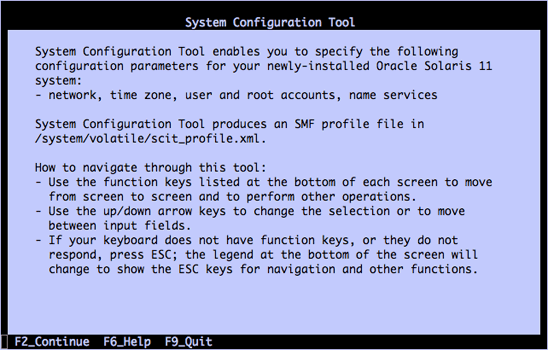
Figure 3. System Configuration Tool
Then halt zclone:
# zoneadm -z zclone halt
To review, we created an Oracle Solaris Zone, zclone, which has gone through the initial install and first boot, and we configured the SMF services. At that point, we stopped the process, because we don't want to further configure zclone.
As you will see, creating zclone will save us the time associated with initially provisioning a zone and much of the time for the first boot. All we will need to do to use zclone is to base a new Oracle Solaris Zone on it and then give the new zone its network identity and other configuration information through a scripted process instead of a manual process.
Step 4: Create the First Oracle Solaris Zone for Our Example
In Figure 2, we see six Oracle Solaris Zones. To simplify the typing, the approach we will take is to walk through setting up one Oracle Solaris Zone as an example and then use some scripts that are provided in the Appendix to automate the process for the others.
If you would rather not type in all the commands for creating the first Oracle Solaris Zone, you can read about the commands below but actually use the createzone-1vnic.sh script in the Appendix to do the work. This approach avoids the inevitable typing mistakes that result from entering many commands. See Step 5 for more information about extracting and using the scripts.
Note: If you elect to avoid typing in the commands for the first Oracle Solaris Zone, invoke the script as follows:
# sh createzone-1vnic.sh zdb1 vdb1 192.168.7.1 dbswitch0 192.168.7.254
If you use the script, you should still go through the rest of this section to understand what has been done.
We are going to first create one of the Oracle Solaris Zones that will contain a database in our example network, zdb1. We aren't actually going to provision the zone with a database server, however, since this example is only about setting up the networking infrastructure.
Let's start by looking at our options for preconfiguring an Oracle Solaris Zone. For Oracle Solaris 10, the configuration file was sysidcfg and it contained information such as network settings, host name, locale, time zone, and so forth. For Oracle Solaris 11, the file is sc_profile.xml. We have two options:
We could use the new Oracle Solaris 11 tool for creating system configuration files. That tool is easy to invoke using the following command:
sysconfig create-profile -o sc_profile.xml
We could use this approach to create the sc_profile.xml file, and then substitute variable names for some of the values we would be changing. We could then feed that into a script to do the right things to create the customized sc_profile.xml file.
We could use the sysidcfg file from Oracle Solaris 10, with a few tweaks, and run it through the new JumpStart to Automated Installer conversion utility, js2ai, and then feed the output (a new sc_profile.xml file) into the rest of our zone creation process.
We will use the second option because it's easier to illustrate. The sysidcfg file is a much smaller file to manipulate than the XML file, and the techniques used for handling sysidcfg could also be used on sc_profile.xml.
While sysidcfg can be a useful shortcut in some situations, for other situations—for example, if you want to create users other than root or more sophisticated configurations—you might be better off dealing directly with sc_profile.xml. You can find information and examples for sc_profile.xml in the "Configuring the Client System" section of the Oracle Solaris document Installing Oracle Solaris 11.
Currently, there is a limitation for both approaches: You can create only a single network interface. Later, we will see an alternative approach for creating a network interface using the anet subcommand of zonecfg(1).
On the left column of Table 1 is the sysidcfg file we might have used for Oracle Solaris 10 to configure an Oracle Solaris Zone. However, before we can use the js2ai utility to convert it to sc_profile.xml, we have to make a few modifications to the sysidcfg file. The right column of Table 1 shows the sysidcfg file after we remove the lines that are not supported and we slightly alter the syntax.
Table 1. Before and After Versions of the sysidcfg File
Example Oracle Solaris 10 sysidcfg File After Converting for Use with js2ai
terminal=vt100
system_locale=C
timezone=US/Pacific
nfs4_domain=dynamic
security_policy=NONE
root_password=rJmv5LUXM1OcU
network_interface=PRIMARY {
hostname=zdb1
ip_address=192.168.7.1
netmask=255.255.255.0
protocol_ipv6=no
default_route=192.168.7.254
}
name_service=NONE
terminal=vt100
system_locale=C
timezone=US/Pacific
security_policy=NONE
root_password=rJmv5LUXM1OcU
network_interface=vdb1 {primary
hostname=zdb1
ip_address=192.168.7.1
netmask=255.255.255.0
protocol_ipv6=no
default_route=192.168.7.254
}
name_service=NONE
Note that we did the following:
We removed the nfs4 response, which is not needed for Oracle Solaris 11.
We made a slight change to the syntax for the network_interface entry.
Important: The password for all the Oracle Solaris Zones is crossbow.
This password was created by creating a user with password crossbow on an Oracle Solaris 10 system and then copying the encrypted password from /etc/shadow to the root_password setting in the sysidcfg file. An Oracle Solaris 11 encrypted password could also have been used.
Next, change to the /tmp directory:
# cd /tmp
Then, using your favorite editor, create the sysidcfg file by cutting all the sysidcfg settings shown in the right column of Table 1 (starting with the terminal=vt100 line) and pasting them into the new sysidcfg file.
Then execute the js2ai command, which will convert sysidcfg to the sc_profile.xml file:
# js2ai -s
By default, the command will look for the sysidcfg file in the current directory, and it will output sc_profile.xml to the current directory.
You might find it interesting to look at the sc_profile.xml that was created.
Next, we create the zdb1 zone from the zclone zone:
# zonecfg -z zdb1 "create -t zclone"
Then we designate where to set up the zone files and add the VNIC, vdb1.
# zonecfg -z zdb1 "set zonepath=/zonefs/zdb1"
# zonecfg -z zdb1 "select anet linkname=net0; set linkname=vdb1; set lower-link=dbswitch0; end"
The last command above essentially says "select the automatically created VNIC, net0, and first change its name to vdb1; then associate it through the lower-link property to the etherstub dbswitch0." In other words, make the configuration match Figure 2.
Now it is time to apply the /tmp/sc_profile.xml configuration file created previously to the new zdb1 zone:
# zoneadm -z zdb1 clone -c /tmp/sc_profile.xml zclone
Then boot the zdb1 zone and check that it is running:
# zoneadm -z zdb1 boot
# zoneadm list -cv
ID NAME STATUS PATH BRAND IP
0 global running / solaris shared
78 zdb1 running /zonefs/zdb1 solaris excl
- zclone installed /zonefs/zclone solaris excl
Step 5: Create the Rest of the Oracle Solaris Zones
As you can see from Step 4, generating the configuration takes a fair amount of typing. The Appendix provides scripts to simplify creating (and cleaning up) Oracle Solaris Zones. You should copy and paste those scripts into the appropriate file names (shown in each script). See the Appendix for more instructions.
If you put the scripts in /opt/crossbowhowto/scripts, you can see them all using the following commands:
# cd /opt/crossbowhowto/scripts
# ls
cleanupallzones.sh cleanupzone.sh createzone-2vnic.sh cleanupdladm.sh
createzone-1vnic.sh new-zone-vnic.sh
You already created zdb1 database zone in Step 4, so now create the other two database zones, zdb2 and zdb3. See the Appendix for an explanation of the arguments.
# sh createzone-1vnic.sh zdb2 vdb2 192.168.7.2 dbswitch0 192.168.7.254
# sh createzone-1vnic.sh zdb3 vdb3 192.168.7.3 dbswitch0 192.168.7.254
Next, we need to create an Oracle Solaris Zone for the router, zrouter. To keep the example simple, we are going to use the default Oracle Solaris router for handling routing tasks. If the routing were more complex or we wanted to use other routing protocols, we could use the open source Quagga project, which can be found in the Oracle Solaris 11 package repository. See quagga(8).
Note that the zrouter zone has two VNICs, but we are going to use the script, which creates only one VNIC. Create the zrouter zone and one of its interfaces now using the following command. Later, we will configure the second interface and the routing.
# sh createzone-1vnic.sh zrouter vdb0 192.168.7.254 dbswitch0 NONE
And finally, create the two zones in which the Web servers would be run: zweb1 and zweb2. You will need to replace the 129.200.9 addresses in the following commands with addresses on your subnet, since the vphys1 and vphys2 addresses are seen by external systems.
# sh createzone-2vnics.sh zweb1 vweb1 192.168.0.1 webswitch0 192.168.0.254 vphys1 129.200.9.1 net0
# sh createzone-2vnics.sh zweb2 vweb2 192.168.0.2 webswitch0 192.168.0.254 vphys2 129.200.9.2 net0
Note: We won't actually install a Web server, but this article How to Get Started Creating Oracle Solaris Zones in Oracle Solaris 11 shows how to install the Apache Web server. And then the server is easy to turn on using svcadm.
Returning to our example, verify the setup:
# zoneadm list -cv
ID NAME STATUS PATH BRAND IP
0 global running / solaris shared
78 zdb1 running /zonefs/zdb1 solaris excl
81 zdb2 running /zonefs/zdb2 solaris excl
82 zdb3 running /zonefs/zdb3 solaris excl
83 zrouter running /zonefs/zrouter solaris excl
84 zweb1 running /zonefs/zweb1 solaris excl
85 zweb2 running /zonefs/zweb2 solaris excl
- zclone installed /zonefs/zclone solaris excl
Another useful check is to show all the VNICs that are using an etherstub. First, we will look at what VNICs are assigned to dbswitch0:
# dladm show-vnic -l dbswitch0
LINK OVER SPEED MACADDRESS MACADDRTYPE VID
zrouter/vdb0 dbswitch0 0 2:8:20:c2:d5:7 random 0
zdb1/vdb1 dbswitch0 0 2:8:20:c6:31:48 random 0
zdb2/vdb2 dbswitch0 0 2:8:20:79:62:95 random 0
zdb3/vdb3 dbswitch0 0 2:8:20:46:b1:c6 random 0
You could also check webswitch0, but since you haven't configured the second interface for zrouter, you won't see all the components of the webswitch0 etherstub.
Step 6: Set Up Routing for the Oracle Solaris Zones
Before we complete the set up of zrouter, we must deal with a small problem unique to the first release of Oracle Solaris 11.
We must reboot both of the zones that were created with the createzone-2vnics.sh script, zweb1 and zweb2. If you were to check the status of the two interfaces you created for zweb1 and for zweb2, you would not see the second network interface as active. Rebooting will fix the problem and subsequent reboots will always result in both interfaces coming up.
This bug relates to specifying the IP address through the allowed-address property of the anet subcommand of zonecfg. We set the first VNIC's IP address by using the sc_profile.xml file generated from the sysidcfg file. But the second IP address was configured through the zonecfg command (because we could not create two network interfaces through sc_profile.xml). See the createzone-2vnics.sh script to see how the allowed-address property was used.
So, first we need to reboot zweb1. Always log in to an Oracle Solaris Zone the first time using the -C flag. This will invoke the configuration tool to prompt you for input. You provided configuration information prior to booting through the sysidcfg file, so you shouldn't be prompted. But if you made any changes to the sysidcfg or sc_profile.xml file contents, that might trigger a prompt.
# zlogin -C zweb1
[Connected to zone 'zweb1' console]
If you don't see the following login prompt, press the Enter key. If you still don't see anything, the zone is most probably still in the process of coming up.
zweb1 console login: root
Password: crossbow
Oct 20 21:19:02 zweb1 login: ROOT LOGIN /dev/console
Oracle Corporation SunOS 5.11 snv_175 September 2011
root@zweb1:~#
Reboot the zweb1 zone.
# reboot
zweb1 reboot: initiated by root on /dev/console
[NOTICE: Zone rebooting]
SunOS Release 5.11 Version 11.0 64-bit
Copyright (c) 1983, 2011, Oracle and/or its affiliates. All rights reserved.
Hostname: zweb1
[Connected to zone 'zweb1' console]
zweb1 console login:
Use ~. to escape to the global zone.
Next, log in to zweb2 and reboot it.
zweb2 console login: root
Password: crossbow
root@zweb2:~# reboot
Again use ~. to escape to the global zone.
We can now finish configuring zrouter, which should route packets between the Web server zones, zweb1 and zweb2, and the three database zones, zdb1, zdb2, and zdb3. The issue here is that if we use the script for creating two VNICs, the second one is created via the allowed-address property, and that means the VNIC will transmit packets only with that address. But we need it to forward packets to fulfill the routing function. So we are going to manually create the second interface without using the allowed-address property, as follows.
First, do the following from the global zone to create the vweb0 VNIC that sits on the webswitch0 etherstub.
# zonecfg -z zrouter
zonecfg:zrouter> add anet
zonecfg:zrouter:anet>
zonecfg:zrouter:anet> set linkname=vweb0
zonecfg:zrouter:anet> set lower-link=webswitch0
zonecfg:zrouter:anet> end
zonecfg:zrouter> exit
Next, reboot the zrouter zone and log back in.
# zlogin -C zrouter
root@zrouter:~# reboot
zweb1 console login: root
Password: crossbow
We now have to specify the IP address for the zrouter zone. As mentioned, we can't use the approach we used before, because assigning an IP address through allowed-address is too restrictive. And we can't use the sc_profile.xml approach, since we can create one only interface with that file. Those are the only two ways we can assign an IP address to an exclusive stack zone from the global zone, so the third approach is to log in to the zone directly and configure the IP address.
root@zrouter: ipadm create-ip vweb0
root@zrouter: ipadm create-addr -T static -a 192.168.0.254/24 vweb0/web
The final manual configuration is to enable forwarding packets. Before enabling them, you might find it interesting to log in to zdb1 and try to ping all other VNICs. You will be able to ping vdb2 and vdb3, as well as the router interfaces, vdb0 and vweb0. After you enable packet forwarding in the zrouter zone, you will be able to ping vweb1 from zdb1 and vice versa.
However, you will not be able to ping vphys1 or vphys2, because both were created via the allowed-address property. So packets won't be forwarded across. In this case, since we did not want the database zones to have access to the external network, and vice versa, we are getting the desired result.
To turn on IP forwarding in the zrouter zone, do the following:
root@zrouter: ipadm set-prop -p forwarding=on ipv4
After setting this, check the addresses assigned for both interfaces:
root@zrouter: ipadm show-addr
ADDROBJ TYPE STATE ADDR
lo0/v4 static ok 127.0.0.1/8
vdb0/v4 static ok 192.168.7.254/24
vweb0/web static ok 192.168.0.254/24
lo0/v6 static ok ::1/128
You can now try various experiments while referring to Figure 4.
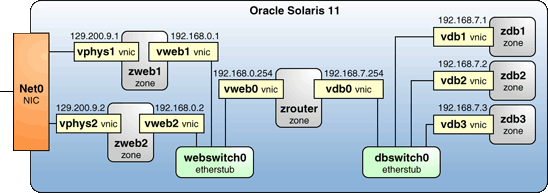
Figure 4. Network Virtualization Diagram Again
Use the ping or traceroute command between various zones, as follows:
Try to reach the vphys1 address of zweb1 from an external system on the same subnet as those addresses (129.200.1, in this example). You should succeed.
Try to reach one of the IP addresses on the 192.168.0 or 192.168.7 networks from an external system. You should not be successful, as explained previously. Even if you turned off allowed-address, you would still need to turn on IP forwarding, as we did when configuring the zrouter zone.
Try to reach one of the database zones, zdb1, zdb2, or zdb3 (192.168.7.1, 192.168.7.2, or 192.168.7.3, respectively) from zweb1 or zweb2. Because IP forwarding is turned on for zrouter, you should be successful.
Try the opposite. From zdb1, zdb2, or zdb3, try to reach 192.168.0.1 or 192.168.7.2. Again, because of the zrouter configuration, you should succeed.
Cleaning Up
See the Appendix for three scripts that can be used to clean up (remove) the zones and the VNICs and restore the system to its original state.
Conclusion
We hope this step-by-step guide will give you some ideas for future experimentation. With Oracle Solaris 11 capabilities, you can easily set up fairly complex environments. And using additional facilities not discussed here but available through the Oracle Solaris 11 repository, such as the IP Filter firewall, the quagga routing package, and a new load balancer, you can address very complex networking requirements.
For More Information
Here are some additional resources:
Download Oracle Solaris 11
Access Oracle Solaris 11 product documentation
Access all Oracle Solaris 11 how-to guides
Learn more with Oracle Solaris 11 training and support
See the Oracle white paper "Oracle Solaris 11 Network Virtualization and Network Resource Management" for an overview of Project Crossbow
For details on using network virtualization and network resource management capabilities, see Oracle Solaris Administration: Network Interfaces and Network Virtualization
See Oracle Solaris Administration: Oracle Solaris Zones, Oracle Solaris 10 Zones, and Resource Management
See this engineering paper on Project Crossbow, which was given the Best Paper award by the Large Installation System Administration (LISA) 2009 conference and provides a technical overview: "Crossbow Virtual Wire: Network in a Box"
Appendix
This section provides six scripts. The recommendation is to copy their contents and paste it into the suggested file names using gedit to create the files on Oracle Solaris 11.
Listing 1: Script for Creating an Oracle Solaris Zone with One VNIC
#!/bin/sh
#
# FILENAME: createzone-1vnic.sh
# Create a zone with a VNIC attached to an etherstub
# Usage:
# createzone-1vnic.sh
#
if [ $# != 5 ]
then
echo "Usage: createzone-1vnic.sh
echo "
exit 1
fi
ZONENAME=$1
sh new-zone-vnic.sh $ZONENAME $2 $3 $4 $5
# Now create the new zone from the clone and apply the config file
zoneadm -z $ZONENAME clone -c /tmp/sc_profile.xml zclone
zoneadm -z $ZONENAME boot
#END FILE createzone-1vnic.sh
Listing 2: Script for Creating an Oracle Solaris Zone with Two VNICs if [ $# != 8 ] echo "Create zone $ZONENAME" sh new-zone-vnic.sh $ZONENAME $VNIC1 $VNIC1IP $ETHERSTUB $DEF_ROUTE echo " Interface $VNIC2, IP address $VNIC2IP on physical NIC $PHYSNIC" zonecfg -z $ZONENAME "add anet; set linkname=$VNIC2; # Now create the new zone from the clone and apply the config file zoneadm -z $ZONENAME boot # END FILE createzone-2vnics.sh Listing 3: Script Used by the First Two Scripts Listing 5: Script for Removing All the Zones Listing 6: Script for Removing the Two Etherstubs Revision 1.1, 11/14/2011
#!/bin/sh
#
# FILENAME: createzone-2vnics.sh
#
# Usage:
# create2zones.sh
#
#
then
echo "usage: createzone-2vnics.sh
echo "
echo "
exit 1
fi
ZONENAME=$1
VNIC1=$2
VNIC1IP=$3
ETHERSTUB=$4
DEF_ROUTE=$5
VNIC2=$6
VNIC2IP=$7
PHYSNIC=$8
echo " Interface $VNIC1, IP address $VNIC1IP on etherstub $ETHERSTUB,"
echo " default route to $DEF_ROUTE"
set lower-link=$PHYSNIC; set allowed-address=$VNIC2IP; end"
zoneadm -z $ZONENAME clone -c /tmp/sc_profile.xml zclone
#!/bin/sh
#
# FILENAME: new-zone-vnic.sh
# Create a zone with a VNIC attached to an etherstub.
# This script does most of the work for createzone-1vnic.sh and
# createzone-2vnics.sh
# Usage:
# new-zone-vnic.sh
#
if [ $# != 5 ]
then
echo "Usage: createzone-1vnic.sh
echo "
exit 1
fi
ZONENAME=$1
VNIC=$2
VNICIP=$3
ETHERSTUB=$4
DEF_ROUTE=$5
# We are using the Oracle Solaris 10 sysidcfg file to organize
# all the config information for a zone, and then convert to Oracle
# Solaris 11 format via the js2ai utility.
# Note that you cannot generate a root password under Oracle Solaris 11
# and use that encrypted string for the root_password property
# of the sysidcfg file (since sysidcfg is an Oracle Solaris 10 feature
# not an Oracle Solaris 11 one). The recommended approach is to
# generate a password on an Oracle Solaris 10 system and grab it
# from the /etc/shadow file.
cat > /tmp/sysidcfg << _EOF_
system_locale=C
timezone=US/Pacific
security_policy=NONE
root_password=rJmv5LUXM1OcU
network_interface=$VNIC {primary
hostname=$ZONENAME
ip_address=$VNICIP
netmask=255.255.255.0
protocol_ipv6=no
default_route=$DEF_ROUTE
}
name_service=NONE
_EOF_
cd /tmp
# Convert the sysidcfg file to sc_profile.xml
js2ai -s
if [ $? != 0 ]
then echo "Error converting sysidcfg file, see js2ai.log";exit 1
fi
zonecfg -z $ZONENAME "create -t zclone"
zonecfg -z $ZONENAME "set zonepath=/zonefs/$ZONENAME"
zonecfg -z $ZONENAME "select anet linkname=net0;
set linkname=$VNIC; set lower-link=$ETHERSTUB; end"
#END FILE new-zone-vnic.sh
Listing 4: Script for Completely Removing a Zone
#!/bin/sh
#
# FILENAME: cleanupzone.sh
#
# Usage: cleanupzone.sh
#
# This will completely remove a zone from the system
#
if [ $# != 1 ]
then
echo "Usage: cleanupzone
exit 1
fi
echo 'zoneadm -z '$1' halt'
zoneadm -z $1 halt
echo 'zoneadm -z '$1' uninstall -F'
zoneadm -z $1 uninstall -F
echo 'zonecfg -z '$1' delete -F'
zonecfg -z $1 delete -F
#
# END FILE cleanupzone.sh
#!/bin/sh
#
# FILENAME: cleanupallzones.sh
# Usage: cleanupallzones.sh
#
# This will completely remove all the demo zones
sh cleanupzone.sh zweb1
sh cleanupzone.sh zweb2
sh cleanupzone.sh zrouter
sh cleanupzone.sh zdb1
sh cleanupzone.sh zdb2
sh cleanupzone.sh zdb3
sh cleanupzone.sh zclone
#
# END FILE cleanupallzones.sh
#!/bin/sh
#
# FILENAME: cleanupdladm.sh
#
# Usage: cleanupdladm
#
# This will remove the etherstubs
#
dladm delete-etherstub webswitch0
dladm delete-etherstub dbswitch0
#
# END FILE cleanupdladm.sh
